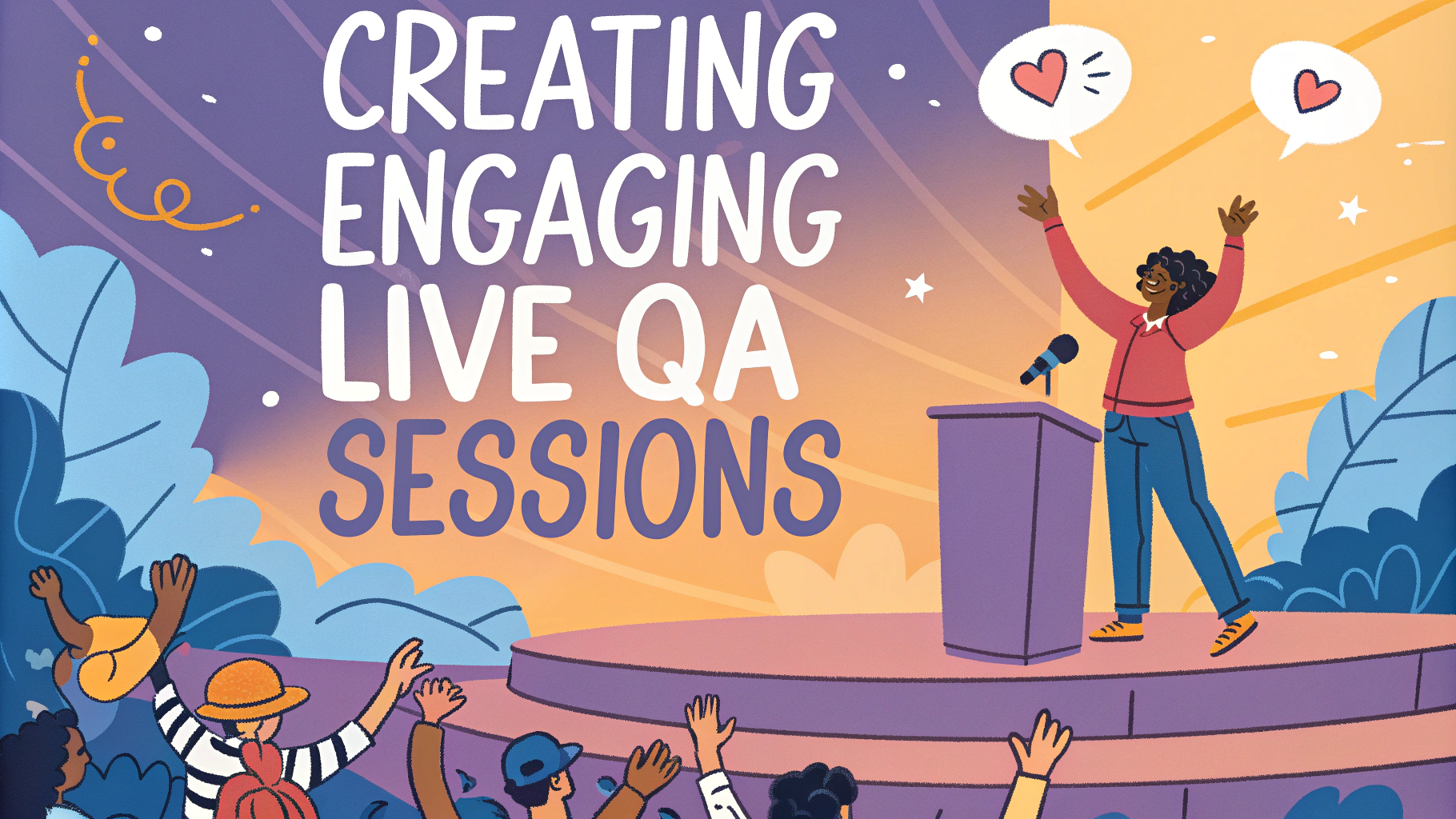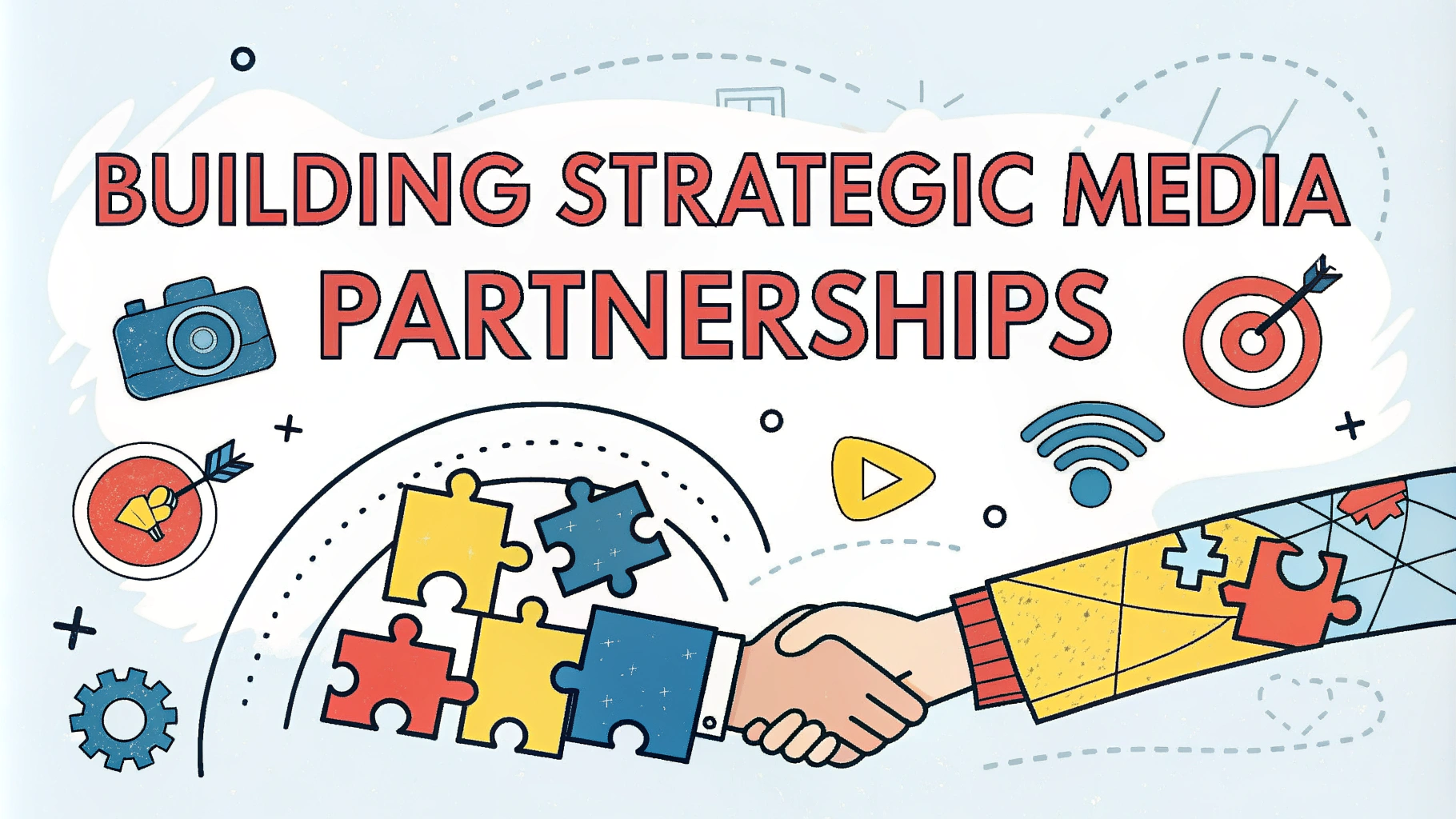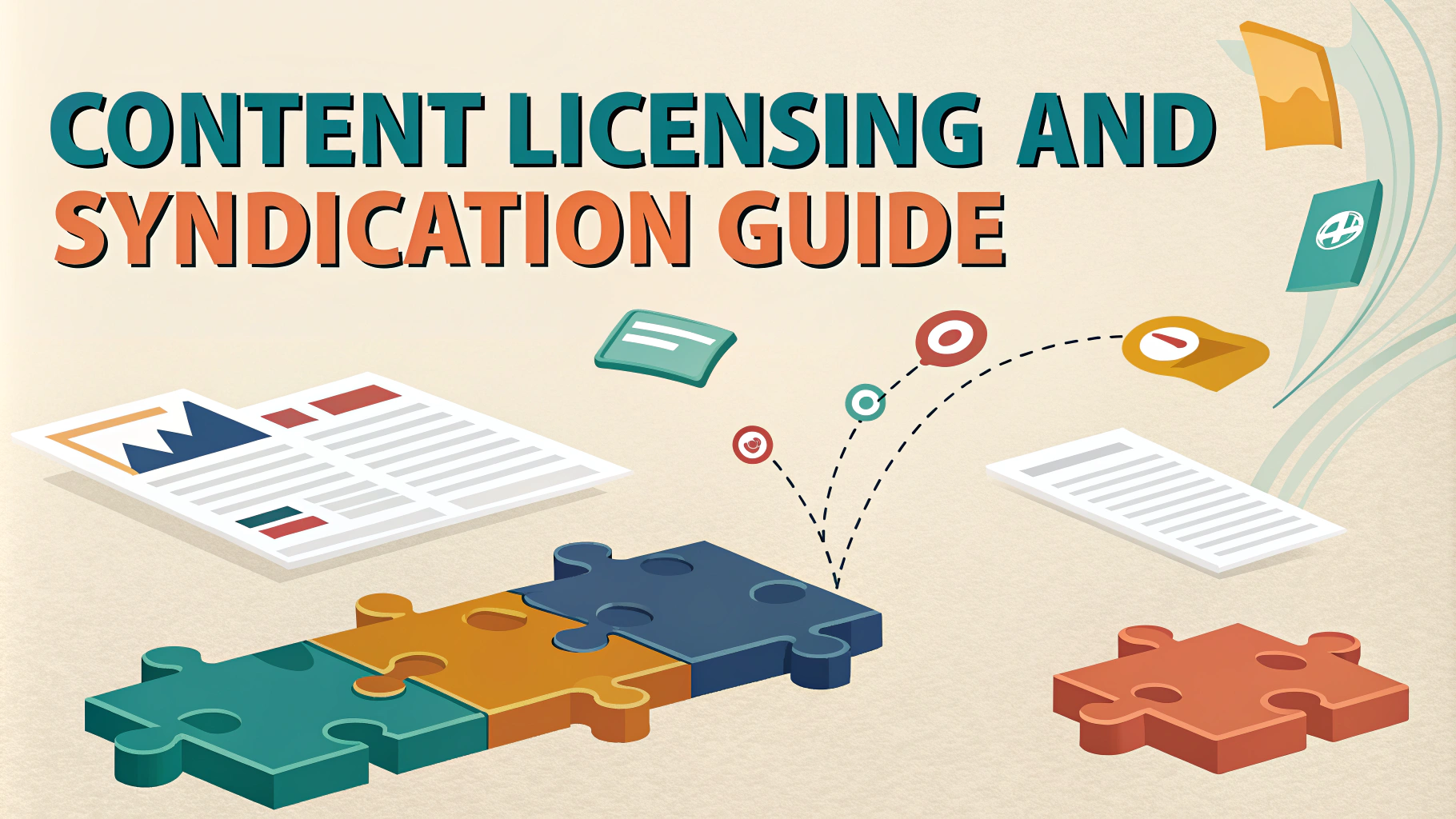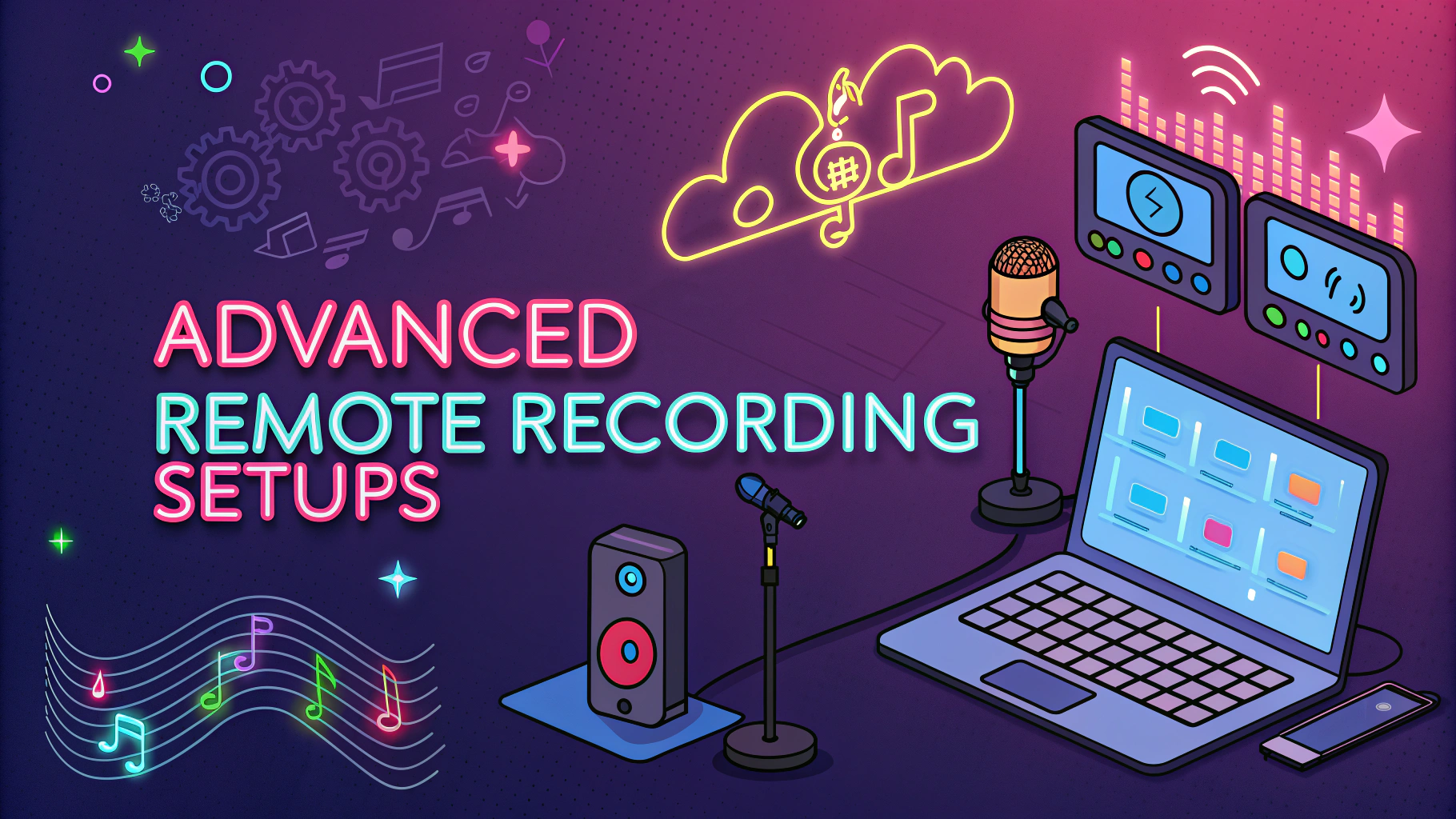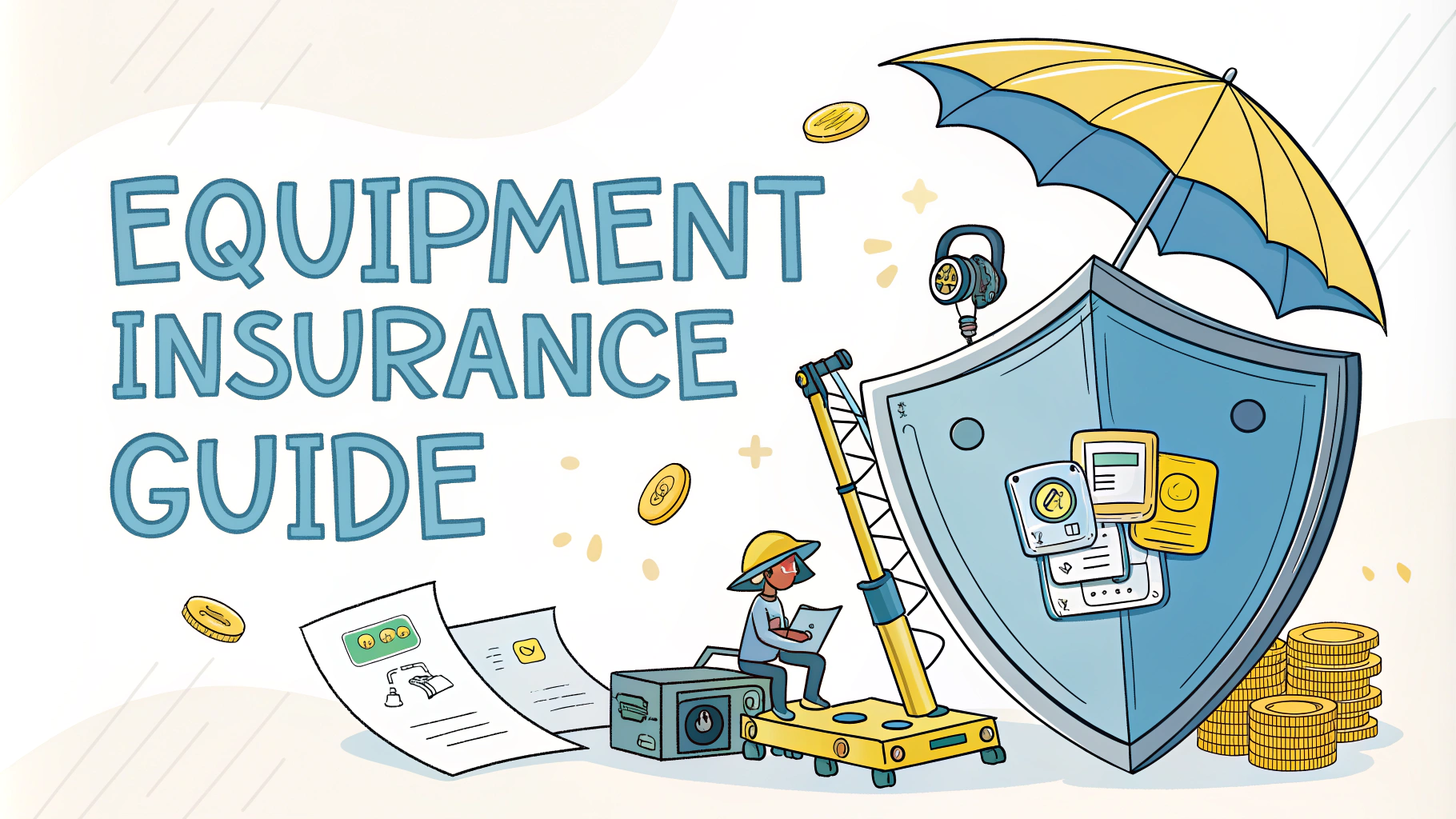Recording a podcast remotely has become standard practice for many shows, making reliable recording software essential for capturing high-quality conversations between hosts and guests in different locations.
The right remote recording platform can make the difference between crystal-clear audio and frustrating technical difficulties that can ruin an episode.
This article compares the leading remote recording solutions to help you choose the best option for your podcast’s specific needs and budget.
Top Remote Recording Platforms
- Zencastr – Browser-based recording with separate tracks, automatic post-production, and built-in VoIP
- Squadcast – Professional-grade platform with video recording and progressive upload
- Riverside.fm – Local recording with 4K video capability and separate audio tracks
- Cleanfeed – Free option with professional features for audio-only recording
- SquadCast – Studio-quality recording with green room feature and cloud backup
Feature Comparison
| Platform | Price/mo | Video | Separate Tracks | Local Recording |
|---|---|---|---|---|
| Zencastr | $20 | Yes | Yes | Yes |
| Squadcast | $20 | Yes | Yes | Yes |
| Riverside.fm | $15 | Yes (4K) | Yes | Yes |
| Cleanfeed | Free/$34 | No | Yes* | No |
Key Features to Consider
- Local Recording: Records audio directly on each participant’s computer to prevent internet issues from affecting quality
- Separate Tracks: Captures each speaker on individual tracks for easier editing
- Video Recording: Ability to record video alongside audio for video podcasts
- Backup Systems: Automatic cloud backup and recording recovery options
- User Interface: Simple, intuitive interface for hosts and guests
Budget-Friendly Options
Cleanfeed offers a free tier that includes professional features like separate track recording and studio-quality audio.
Zencastr provides a basic free plan with limited monthly recording hours.
Google Meet combined with local recording software can work as a zero-cost solution for beginners.
Professional Requirements
- Minimum internet speed: 10Mbps upload/download
- Wired connection recommended over WiFi
- Updated Chrome or Firefox browser
- Quality microphone and headphones
Tips for Better Remote Recording
- Always do a test recording before the actual session
- Use ethernet connections when possible
- Close unnecessary browser tabs and applications
- Record in a quiet, treated space
- Keep backup recording software ready
Making Your Final Choice
Select software that matches your technical expertise, budget, and show format.
Consider starting with a free trial period to test the platform with your setup.
Factor in your growth plans – choose a platform that can scale with your podcast.
Advanced Recording Features
Cloud Storage Options
- Automatic cloud backup during recording
- Instant file access after session completion
- Secure storage with encryption
- Multiple download format options
Post-Production Tools
- Built-in audio enhancement
- Background noise reduction
- Audio leveling and normalization
- Basic editing capabilities
Troubleshooting Common Issues
- Audio drift between tracks
- Connection dropouts during recording
- Browser compatibility problems
- Microphone recognition issues
Most platforms offer comprehensive support documentation and live chat assistance for technical difficulties.
Security Considerations
- End-to-end encryption for sensitive conversations
- Password-protected recording sessions
- Secure file transfer protocols
- GDPR compliance for international podcasters
Future-Proofing Your Recording Setup
Stay current with software updates and new feature releases. Maintain flexibility in your recording workflow to adapt to changing technology.
Emerging Technologies
- AI-powered audio enhancement
- Real-time transcription
- Virtual studio environments
- Enhanced mobile recording capabilities
Taking Your Remote Recording to the Next Level
Invest in reliable recording software that aligns with your podcast’s goals. Regular testing and maintenance of your recording setup will ensure consistent quality across episodes.
Remember that the best platform is one that becomes virtually invisible during your recording process, allowing you to focus on creating engaging content for your audience.
FAQs
- What is remote recording software for podcasting?
Remote recording software enables podcast hosts and guests to record high-quality audio conversations over the internet, with each participant’s audio captured locally to ensure the best sound quality. - Which audio formats are typically supported by remote recording software?
Most remote recording software supports WAV and MP3 formats, with WAV being the preferred format for its uncompressed, high-quality audio characteristics. - Do I need high-speed internet for remote podcast recording?
Yes, a stable internet connection with at least 10 Mbps upload and download speeds is recommended for reliable remote recording, though the actual recording is often done locally to prevent audio quality issues. - What happens if internet connection drops during recording?
Most modern remote recording software includes local recording backup features that continue capturing audio even if the internet connection fails, which can be synced once reconnected. - Can remote recording software record video as well as audio?
Many contemporary remote recording platforms like Riverside.fm and Zencastr offer both audio and video recording capabilities, storing separate tracks for each participant. - What’s the difference between double-ender and browser-based recording?
Double-ender recording requires both host and guest to record locally and merge files later, while browser-based solutions automatically handle the recording and file management through web browsers. - How much storage space do I need for remote podcast recordings?
For one hour of uncompressed audio at 48kHz/24-bit, expect approximately 1GB per track. Video recordings require significantly more space, typically 4-8GB per hour per track. - Do guests need to install software to join a remote recording session?
Most modern remote recording platforms are browser-based and don’t require guests to install software; they can join sessions through a web link, though some platforms may require specific browsers like Chrome. - What backup options are available during remote recording?
Professional remote recording software typically offers multiple backup methods including local recording, cloud backup, and progressive uploading to prevent data loss. - Can I monitor audio levels during remote recording?
Yes, most remote recording platforms provide real-time audio level monitoring, allowing hosts to check and adjust participant volumes during recording.